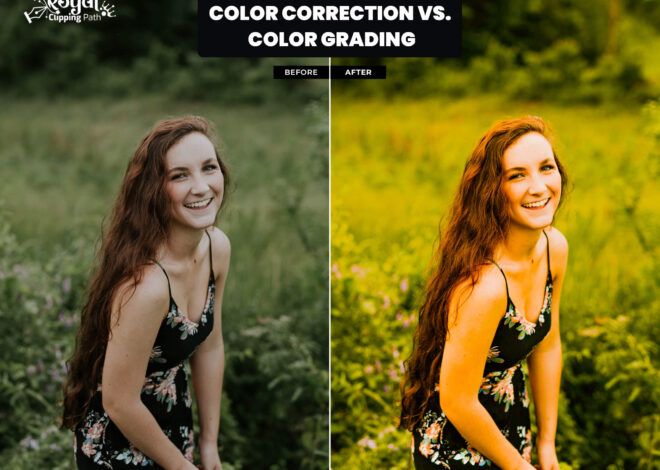Beginner’s Guide to Easy Photoshop Color Correction Techniques
In the world of digital imagery, the quest for perfect colors is a journey many embark upon. Whether you’re an amateur photographer, a social media enthusiast, or a small business owner, knowing how to correct colors in your photos can make a world of difference. This beginner’s guide to Photoshop color correction will demystify the process and help you achieve stunning results effortlessly.
Understanding Photoshop Color Correction
Before we dive into the techniques, let’s grasp the fundamentals of Photoshop color correction. In essence, it involves making precise adjustments to the colors in your images to make them look more accurate, vibrant, and appealing. These adjustments can include modifying brightness, contrast, saturation, and more.
Why is Color Correction Important?
- Enhanced Visual Appeal: Correcting colors ensures your images look visually appealing, drawing viewers in.
- Accurate Representation: For businesses, color accuracy is vital, especially when showcasing products online. Corrected colors provide customers with a more precise representation.
- Professionalism: In photography, professionalism is crucial. Well-corrected images showcase your skills and attention to detail.
Essential Tools and Techniques
Now that you understand the importance, let’s explore some essential tools and techniques for Photoshop color correction.
1. Levels Adjustment
- Subheading: Mastering Levels Adjustment
- The Levels adjustment tool allows you to control brightness, contrast, and tonal range in your images. It’s a fundamental tool in color correction.
2. Hue/Saturation Adjustment
- Subheading: Balancing Colors with Hue/Saturation
- Adjusting the hue and saturation of specific colors can bring vibrancy to your images and fix color cast issues.
3. Color Balance Adjustment
- Subheading: Achieving the Right Color Balance
- The Color Balance adjustment tool lets you fine-tune the balance between red, green, and blue in your photos.
Step-by-Step Color Correction Process
Let’s break down the color correction process into easy-to-follow steps:
Step 1: Import Your Image
- Subheading: Getting Started
- Open your image in Photoshop to begin the color correction journey.
Step 2: Duplicate the Layer
- Subheading: Layer Duplication for Safety
- Always create a duplicate layer before making any adjustments to preserve the original image.
Step 3: Use Levels Adjustment
- Subheading: Fine-Tuning Brightness and Contrast
- Adjust the levels to enhance brightness and contrast.
Step 4: Apply Hue/Saturation Adjustment
- Subheading: Correcting Color Casts
- Fix color issues by tweaking hue and saturation.
Step 5: Utilize Color Balance Adjustment
- Subheading: Balancing Reds, Greens, and Blues
- Fine-tune the color balance for a harmonious look.
Step 6: Review and Refine
- Subheading: The Importance of a Critical Eye
- Carefully examine your image and make additional adjustments as needed.
Additional Tips for Success
Here are some expert tips to ensure your color correction endeavors yield fantastic results:
- Subheading: Expert Tips for Perfect Color Correction
- Use adjustment layers for non-destructive editing.
- Work with masks to target specific areas.
- Keep an eye on skin tones for portrait photography.
- Make use of reference images for color accuracy.
As you embark on your color correction journey, it’s essential to have access to valuable external resources. Check out Adobe’s official guide on color correction in Photoshop for further insights: Adobe Photoshop Color Correction Guide
Conclusion
In conclusion, mastering Photoshop color correction doesn’t have to be daunting. With the right tools, techniques, and a bit of practice, you can elevate your images to a whole new level. Whether you’re correcting colors for personal enjoyment or professional purposes, this guide has provided you with the knowledge to get started. Explore the world of color correction, enhance your images, and captivate your audience with vibrant visuals.
More : Behind the Scenes of Picture Perfection: The Power of Professional Background Removal Services